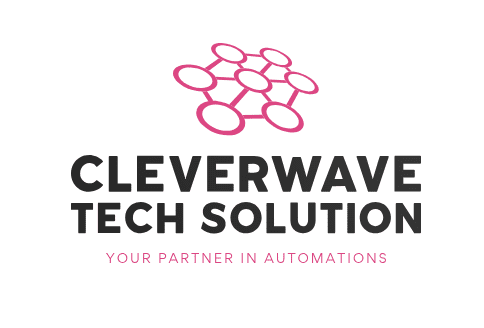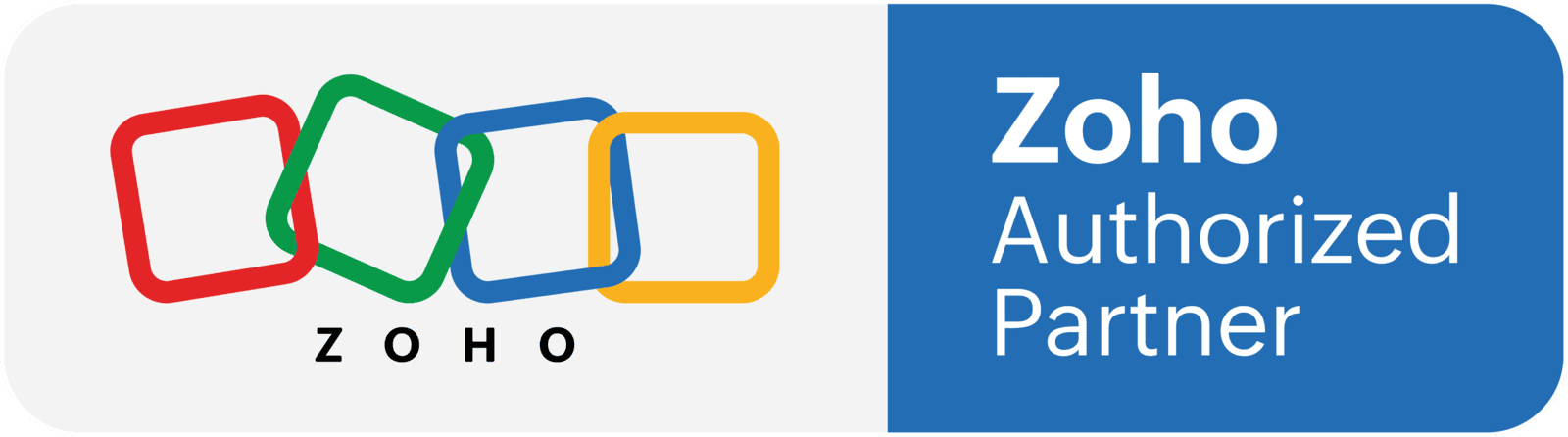Introduction:
Are you new to Zoho CRM and looking for a comprehensive guide to help you get started? Look no further! In this article, we will walk you through the steps to get up and running with Zoho CRM, a powerful customer relationship management tool. Whether you're a small business owner or a sales professional, this guide will provide you with the knowledge you need to make the most of Zoho CRM and streamline your sales process.
Table of Contents:
- Sign up for a Zoho CRM account
- Explore the Zoho CRM interface
- Customize your Zoho CRM settings
- Import and manage your contacts
- Track sales activities and deals
- Integrate Zoho CRM with other applications
- Generate reports and analytics
- Automate workflows with Zoho CRM
- Stay updated with Zoho CRM updates and features
- Conclusion
Section 1: Sign up for a Zoho CRM account
To begin your journey with Zoho CRM, visit the Zoho CRM website and sign up for a free trial or create a paid account. Follow the prompts to provide the necessary information, such as your business name, email address, and contact details. Once you've completed the sign-up process, you'll gain access to your Zoho CRM dashboard.
Section 2: Explore the Zoho CRM interface
Upon logging into your Zoho CRM account, take some time to familiarize yourself with the interface. Understand the main sections, such as leads, contacts, accounts, deals, and activities. Navigate through the different tabs and menus to get a sense of how information is organized within Zoho CRM.
Section 3: Customize your Zoho CRM settings
Zoho CRM offers a range of customization options to tailor the platform to your specific business needs. From the settings menu, you can configure modules, fields, layouts, and permissions. Take advantage of these customization features to align Zoho CRM with your sales processes and workflows.
Section 4: Import and manage your contacts
One of the key features of Zoho CRM is its ability to store and manage customer contacts. Import your existing contacts into Zoho CRM using the import wizard or manually add them one by one. Ensure that you input relevant information such as name, email address, phone number, and any other details that are important for your business.
Section 5: Track sales activities and deals
Zoho CRM allows you to track your sales activities, such as calls, meetings, and emails, directly within the platform. Create tasks, events, and reminders to stay organized and on top of your sales pipeline. Use the deals module to manage and track the progress of your sales opportunities.
Section 6: Integrate Zoho CRM with other applications
To enhance the functionality of Zoho CRM, consider integrating it with other applications you use in your business. Zoho offers seamless integrations with popular tools like G Suite, Office 365, Mailchimp, and more. By connecting Zoho CRM with your favourite applications, you can streamline your workflows and eliminate manual data entry.
Section 7: Generate reports and analytics
Harness the power of data with Zoho CRM's reporting and analytics capabilities. Create custom reports and dashboards to track your sales performance, monitor key metrics, and gain valuable insights into your business. Use these insights to make data-driven decisions and optimize your sales strategy.
Section 8: Automate workflows with Zoho CRM
Save time and increase efficiency by automating repetitive tasks and workflows in Zoho CRM. Utilize the workflow automation features to set up triggers, actions, and conditions that will automatically perform actions based on predefined rules. This automation will help streamline your sales process and improve productivity.
Section 9: Stay updated with Zoho CRM updates and features
Zoho CRM regularly updates its platform with new features and enhancements. Stay informed about these updates by subscribing to Zoho CRM's blog, following their social media channels, and joining the Zoho CRM community. By staying up-to-date, you can leverage the latest tools and features to maximize your CRM experience.
Conclusion:
Congratulations! You've reached the end of this comprehensive guide on getting started with Zoho CRM. By following the steps outlined in this guide, you should now have a solid foundation to utilize the power of Zoho CRM in managing your customer relationships and driving sales. Remember to continuously explore and learn more about Zoho CRM's capabilities as you grow your business. We hope this guide has been useful, and wish you success on your CRM journey with Zoho!